Padlet is a web-based tool allowing users to create a digital bulletin board collecting, organizing, and sharing information with others. This versatile platform can be used in various ways, including in language learning. Sign up for free at https://padlet.com/auth/signup.
How To Use Padlet for Language Training
One way Padlet can be used for language learning is by creating a collaborative space where students can share ideas and work together on projects. However, it can also be for one-student classes. For example, a teacher could create a Padlet board for a specific topic or theme. After, they could ask students to add images, videos, or text related to that topic. Then, students can comment on each other’s posts and use the platform to practice their reading and writing skills by responding to prompts or questions.
Another option is to use Padlet to provide a platform for students to practice their speaking skills. Teachers can create Padlet boards with different prompts or conversation starters, and ask students to record themselves responding to these prompts. Students can listen to each other’s recordings and provide feedback, helping to improve their pronunciation and fluency.
Padlet can also create interactive learning activities that incorporate multimedia resources. For example, teachers can create boards with images and audio files related to a specific topic, and ask students to listen to the audio and respond with an image or comment. This type of activity can be especially effective for language learners who are visual or auditory learners.
Additionally, Padlet can also facilitate online discussions, share resources, and provide feedback on student work.
Specific Ways to Use Padlet
- Brainstorming: Use Padlet as a brainstorming tool, where students can post their ideas or vocabulary related to a specific topic. This can be individual or collaborative.
- Vocabulary building: Create a board with different categories of vocabulary, and ask students to add new words or phrases they have learned. This can be a great way to expand their vocabulary and promote active learning.
- Reading and writing practice: Share an article or reading passage on the Padlet board and ask students to write a response or summary. Students can do this asynchronously, and also read and comment on each other’s responses.
- Pronunciation practice: Use Padlet to create an audio recording board, where students can record themselves speaking and receive feedback from the instructor or peers. This can be a great way to practice pronunciation and speaking skills.
- Cultural learning: Use Padlet to share videos, images, or articles related to the target language culture, and ask students to respond or discuss. This can be a great way to promote cultural intelligence and help students better understand the target language culture.
- Group projects: Use Padlet as a collaborative tool for group projects, where students can share and discuss ideas, assign tasks, and work together to complete a project. This can be a great way to promote teamwork and active learning.
Tips for using Padlet in the virtual classroom:
- Use breakout rooms: Break students into smaller groups and assign them a specific task to complete on the board. This can help promote engagement and collaboration in the virtual learning environment.
- Provide clear instructions: Make sure students understand how to use Padlet and provide clear instructions on what they should be doing on the board. This can help minimize confusion and ensure that students are using Padlet effectively.
- Use multimedia resources: Incorporate videos, images, and audio files into Padlet activities to help engage students and promote active learning in the virtual environment.
- Encourage participation: Encourage students to participate actively on the Padlet board by setting expectations and providing feedback on their contributions. This can help promote a culture of participation and collaboration in the virtual learning environment.
Overall, this is a versatile tool that can be used in various ways to support language learning, making it a valuable addition to any language teacher’s toolkit.
Can I embed Padlet into LMS?
Yes! In order to embed Padlet into an LMS, first create a board to use for the course. This can be done by logging into the website, creating a new board, adding content, and customizing the settings.
Once a Padlet board is created, embed directly into the LMS by following these steps:
- Click on the “Share” button in the top right corner of the Padlet board.
- Select the “Embed” option from the list of sharing options.
- Copy the embed code that is provided.
- In the LMS, navigate to the page where the Padlet board should be embedded.
- Switch to the HTML editing mode for that page.
- Paste the embed code into the HTML editor.
- Save the changes to the page.
By embedding the board directly into our LMS, students and instructors can view and comment without having to open a separate link or navigate away from the LMS. This provides a seamless and integrated experience, allowing them to interact with the board directly from within the LMS environment.
Adding a comment to a board through the LMS is immediately visible to others accessing the board through the LMS. This allows for asynchronous collaboration and discussion, as users can add comments and respond at their own pace.
In addition to commenting, users can also add new content to the board directly from the LMS, by clicking on the “Add” button within the embedded board. This provides a convenient and centralized location for all course-related content and discussion. Furthermore, this makes it easier for users to stay engaged and participate in the course.